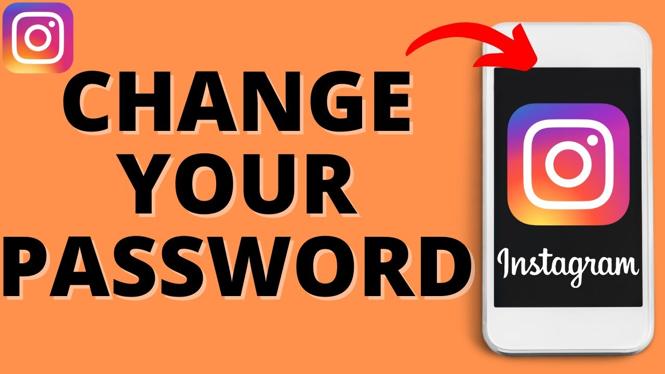If you are feeling a little confused about how to change or reset your password on Instagram, don’t worry! We are here to help you. You just have to follow the given instructions.
- From the Settings section of the mobile app or website, you may change your Instagram password whenever you want.
- You must change your password using Facebook if you use Instagram using Facebook.
- You may reset your password by clicking the link located under the password field on the login screen if you lose or forget it.
It requires care to keep internet services and sites secure, especially social media accounts. It could be time for a change if you still access Instagram using a password that is easy to guess, is the same across many websites, or was perhaps exposed in a hack or data breach.
Thankfully, changing your Insta password on a computer or mobile device only takes a few simple steps. However, keep in mind that you must update your password through Facebook settings and not Instagram if you use Instagram through Facebook.
How to change your Instagram password on the mobile app
For both iOS and Android, the procedure for changing your password via the mobile app is roughly the same.
- Open the Instagram application.
- To access your profile page, tap the account icon in the lower-right corner.
Quick Tip: Tap and hold the account icon at the bottom of the screen, then choose the desired account from the pop-up menu if you have several Instagram accounts and wish to change the password for one of them.
- In the upper right corner of the screen, press the icon with three horizontal lines, then select Settings.
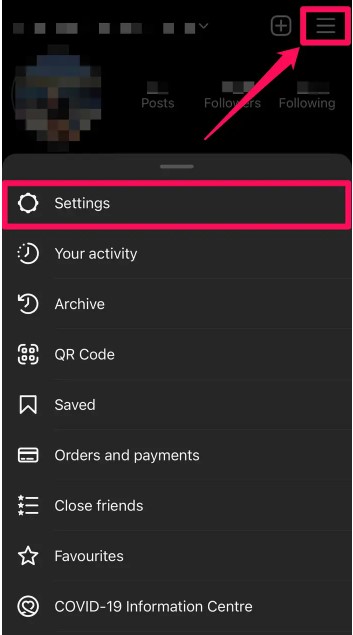
- Tap Security.

- Tap Password on the Security page.
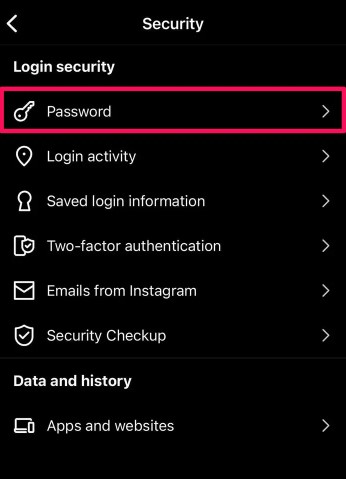
- Now first of all you have to type your current password, and then new password which you want to use in future. After typing both passwords, tap Save (If you are using iOS) or the checkmark (if you are using Android).
How to change the password of Instagram, on desktop version:
- In a web browser, open the website of Instagram.
- Click Profile from the drop-down menu by clicking the account icon in the top-right corner of the window.
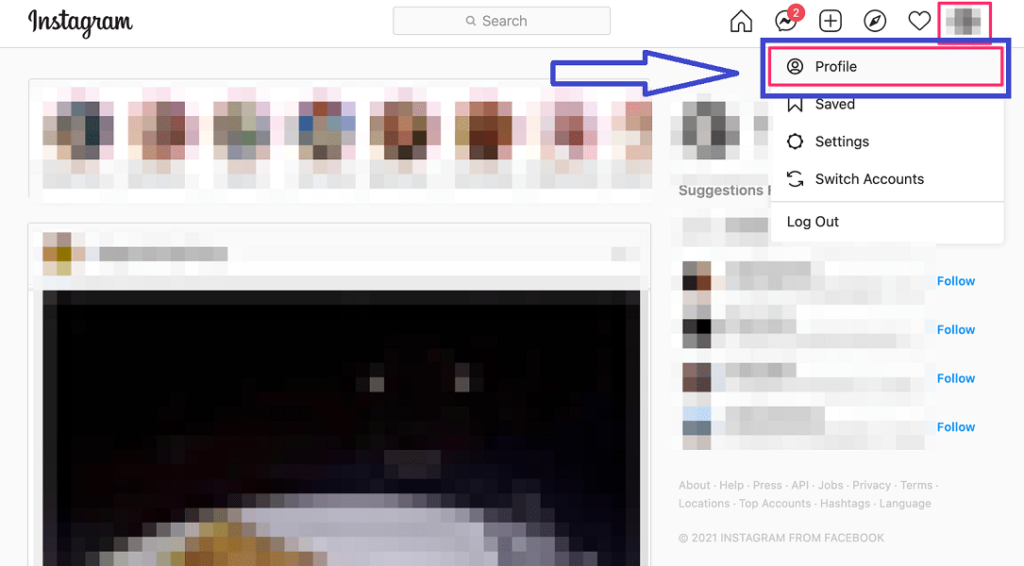
- The gear icon is located next to the Edit Profile link. Click it.
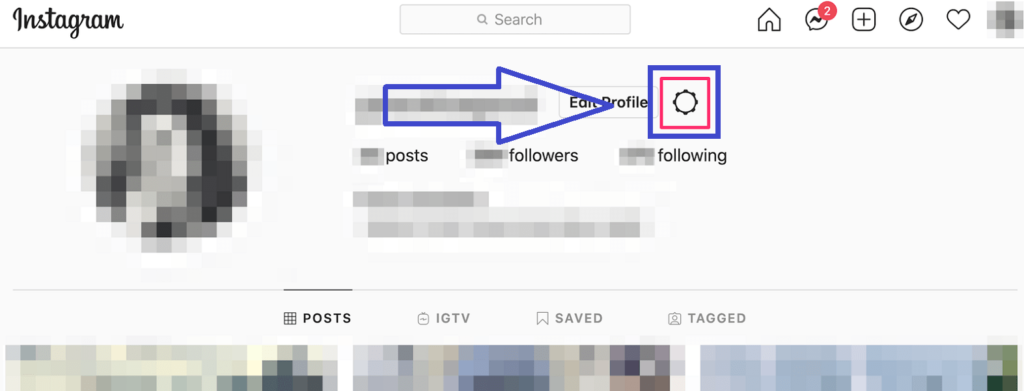
- Click Change Password in the pop-up box.
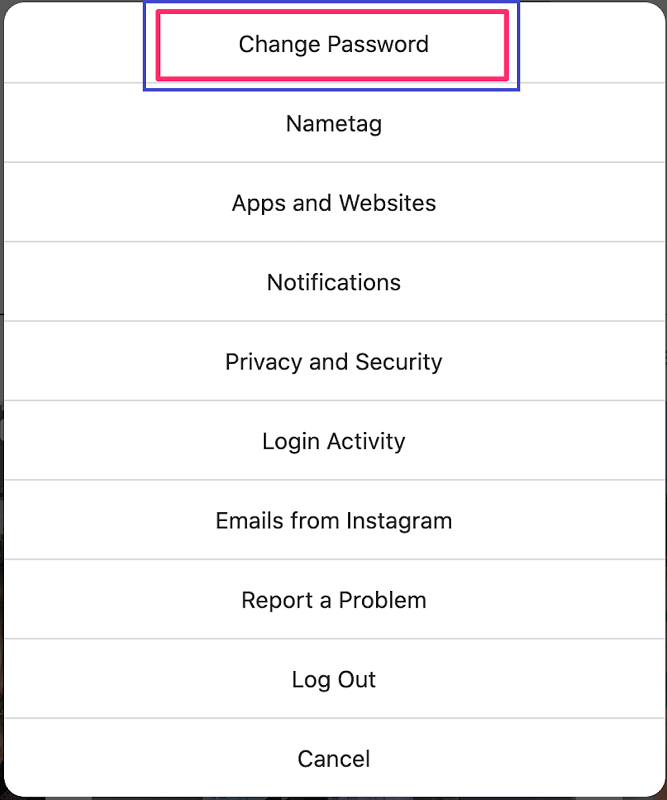
- Type your current password first, followed by the new one you want to use. When finished, select Change Password.
How to reset Instagram password, if you have forgetton it:
- Open Instagram on your phone so you can see the login page. If you’re using an Android phone, tap Get help signing in or Forgot password under the username and password boxes. (on iOS).
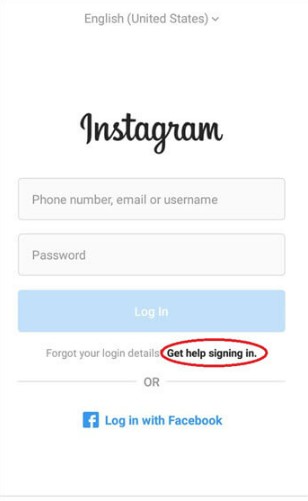
- Enter your email address, phone number, or username and press Next if you have an Android phone. If you’re using an iPhone, select the tab you wish to use (Username or Phone), enter the relevant account information, and then tap Next.
- A message will arrive with instructions on how to reset your password.
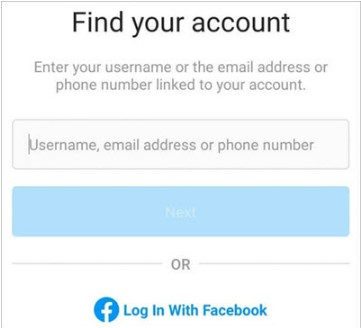
On Desktop Site:
- Open a computer browser and navigate to the Instagram website. When prompted to log in, click (Forgot password?) below the username and password boxes.
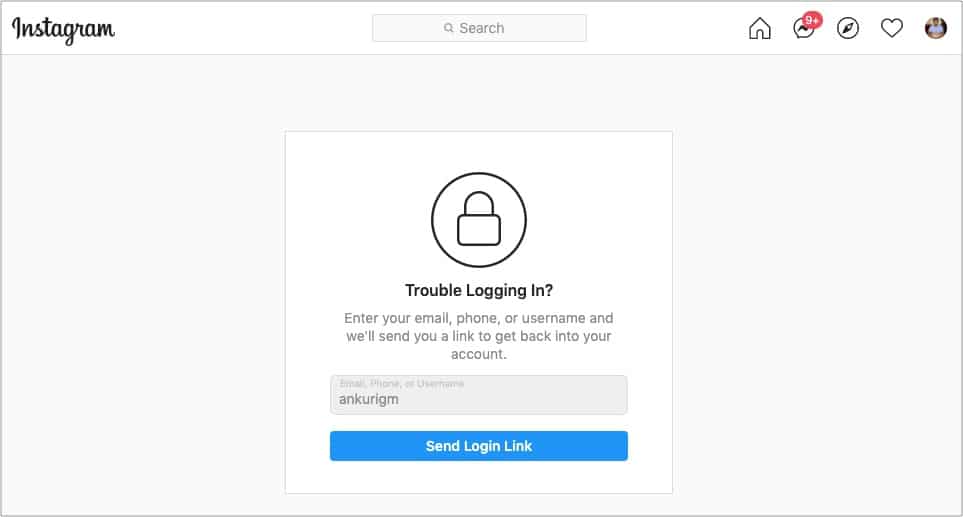
- Click Send Login Link after entering your username, email address, or phone number.
- A message will arrive with instructions to reset your password.