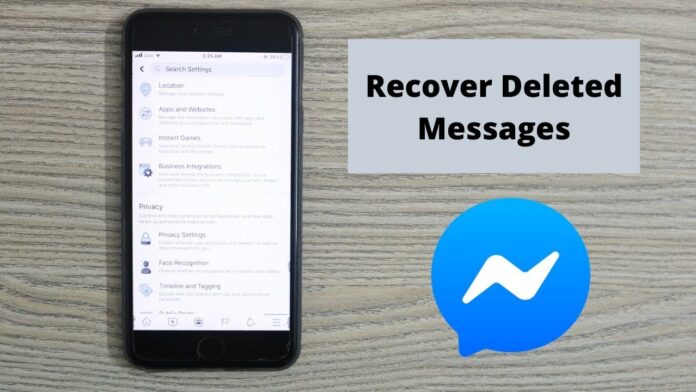A few techniques for getting back a deleted Facebook Messenger message are described in this article. These include asking your contact for a record of the chat and checking to see whether you preserved it. You may also download your Facebook data and hope that your message is still on the server.
Verify if the message has been archived
A Messenger message that has been archived is temporarily removed but is still visible in your inbox. It’s likely that you accidentally choose Archive when you wanted to delete the message. It’s simple to make a mistake because the options available when you move your finger on a chat are Archive and More (which includes Delete).
Recover and Check the Achieved Messages by using iOS Messenger app
In the iOS Messenger app, you may verify whether you archived your message or deleted it by doing the following:
- Open the Messenger application on your iPad or iPhone.
- Click on your profile photo.
- Click on Archived Chats.
- You would see the talk here if it had been preserved. To bring it back to your live Messenger conversations, swipe your finger across it from right to left and choose Unarchive.
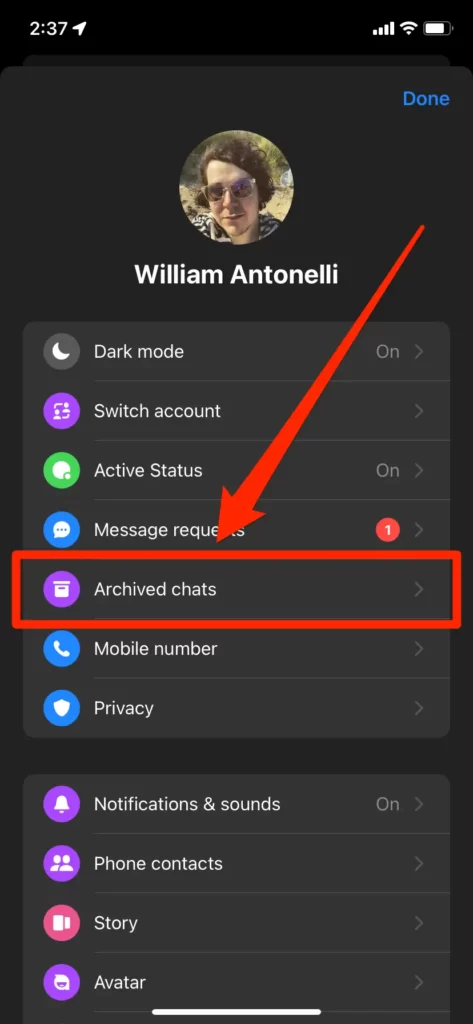
Recover the Achieved Messages of Facebook by using a Browser
Here’s how to examine (and perhaps retrieve) an archived message if you reach Facebook.com using your preferred web browser.
- Open a web browser and visit Facebook.
- On the top of the page, click the Messenger icon.
- Choose At the bottom of the Messenger list, click “See all in Messenger.”
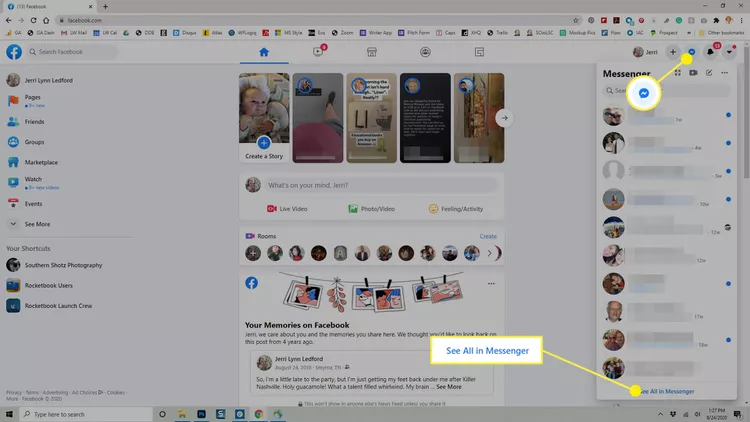
- Select Archived Chats from the menu by selecting the three dots next to Chats.
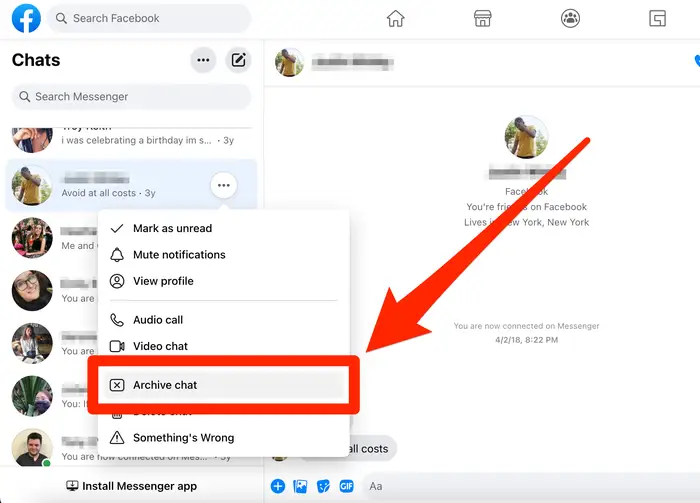
- Respond to the conversation if you find the message you’re looking for to bring it back to the list of current chats in Messenger.
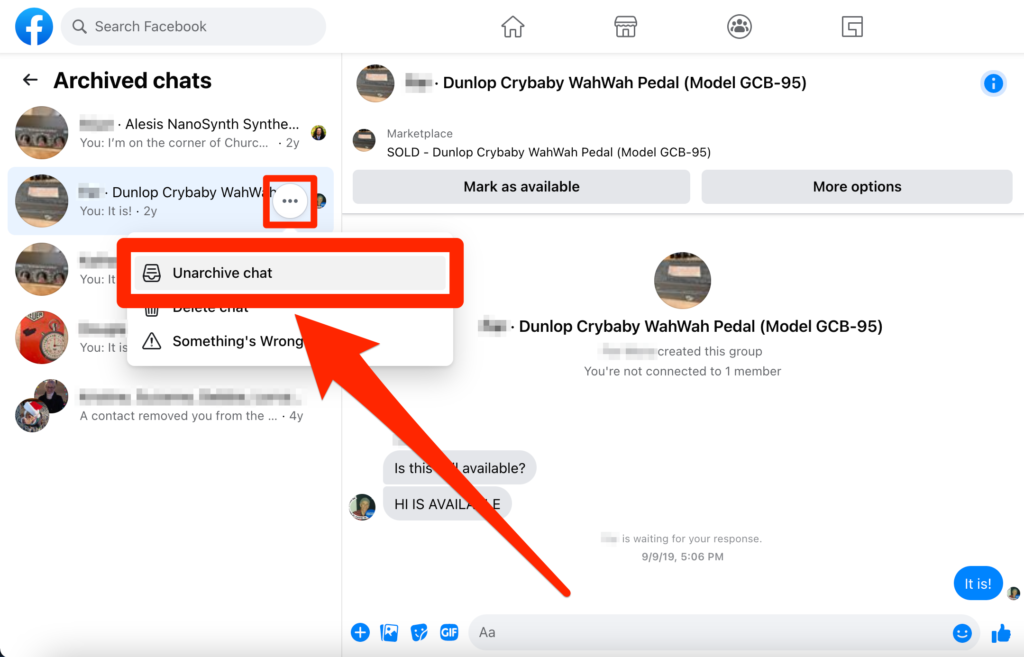
Recover the Facebook data and Download it
You might be possible to recover deleted messages by downloading your Facebook data since Facebook maintains communications you delete for an ambiguous amount of time before deleting them from its servers.
Facebook Data Download in the iOS Messenger App
You can ask Facebook to send you a copy of your information stored on its website or just the messages. There’s a possibility that some of your deleted messages will still be present. Here’s how to use the iOS Messenger app to obtain your info.
- Open the Messenger app, then tap your profile picture at the top of the window.
- Go down the page and click Account Settings.
- Tap Download Profile Information after scrolling to the Your Facebook Information section.
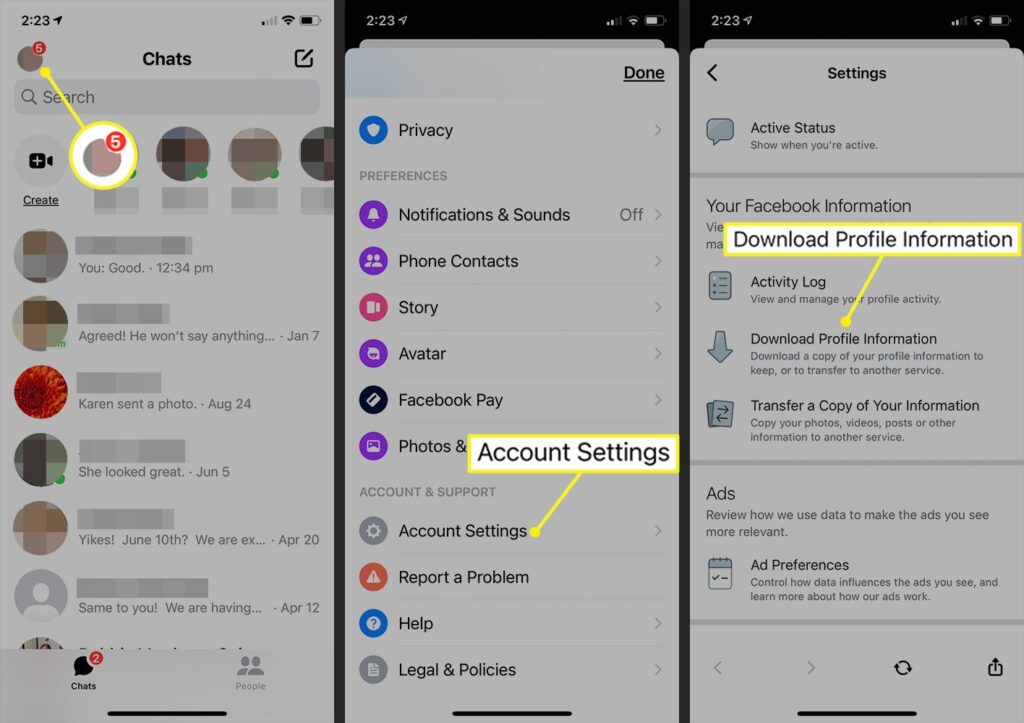
- Check the box next to Messages on the new screen. Unchecking the other categories could be a good idea. Your information for the ones you tick will be included in the report.
- Tap Create File when you’ve reached the bottom of the screen. When the report is ready, Facebook will let you know by contacting you. The status of your request is “Pending” while you wait. The wait is short if you merely want your Messenger data.
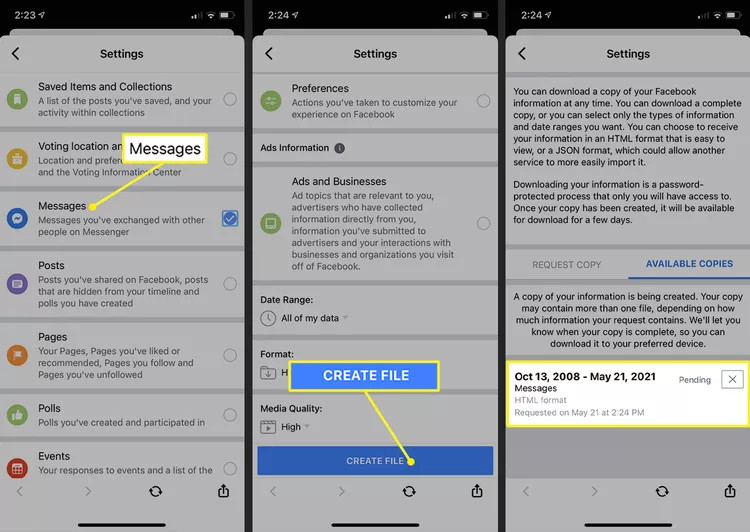
- Check the report for the message you are hoping to find.
On the Facebook website, download Facebook data.
On a computer, you may also see your Facebook data, including your messages, by visiting the Facebook website. This is how:
- Open a web browser and go to Facebook.
- On your Facebook page, click the down arrow in the upper right corner and choose Settings & Privacy from the menu.
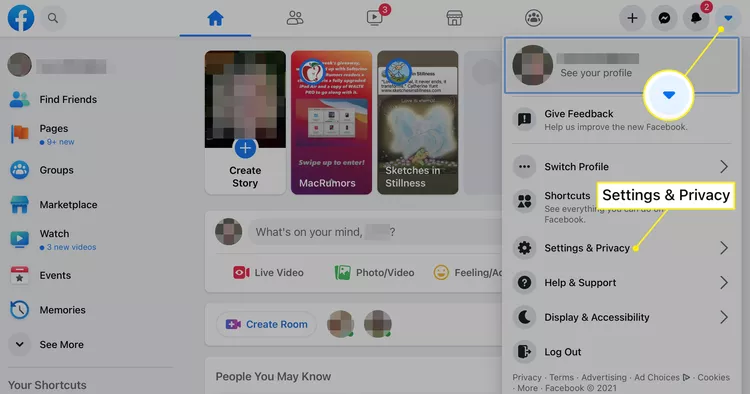
- On the new screen that appears, select Settings.
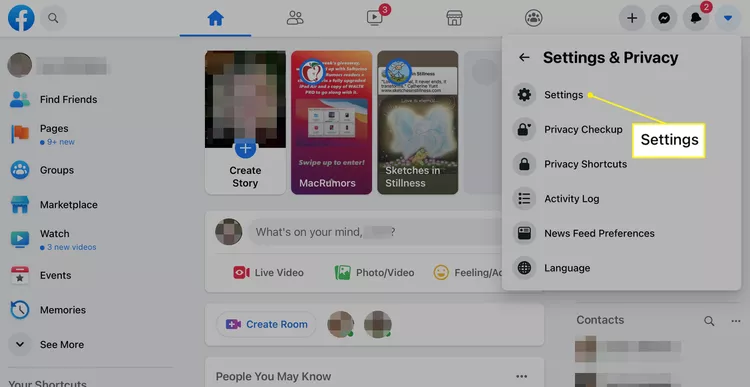
- In the sidebar under Settings, choose Privacy.
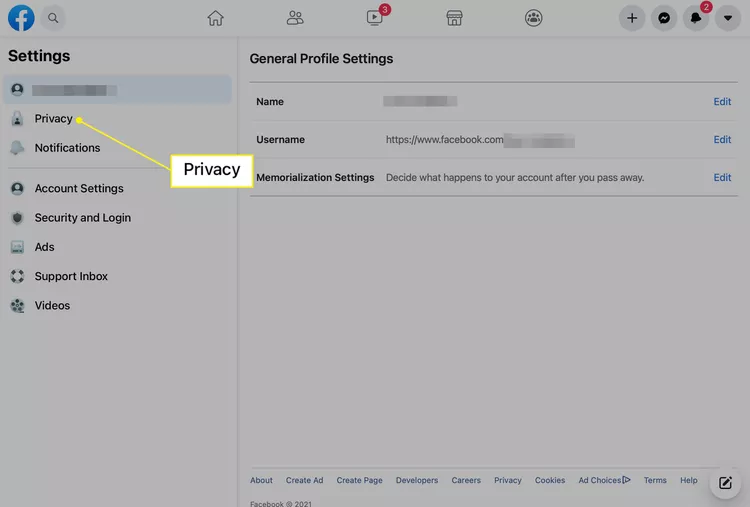
- In the Privacy tab, choose Your Facebook Information.
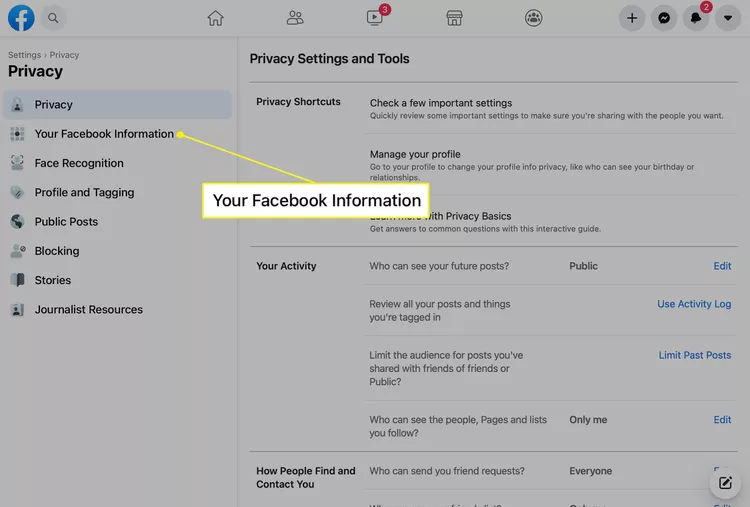
- In the Privacy tab, choose Your Facebook Information.
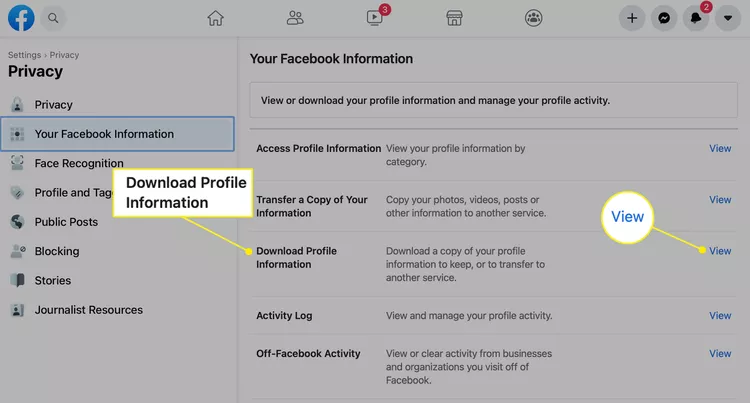
- If it isn’t already checked, choose Messages. Any other category you don’t wish to download should be deselected. Choosing Create File.
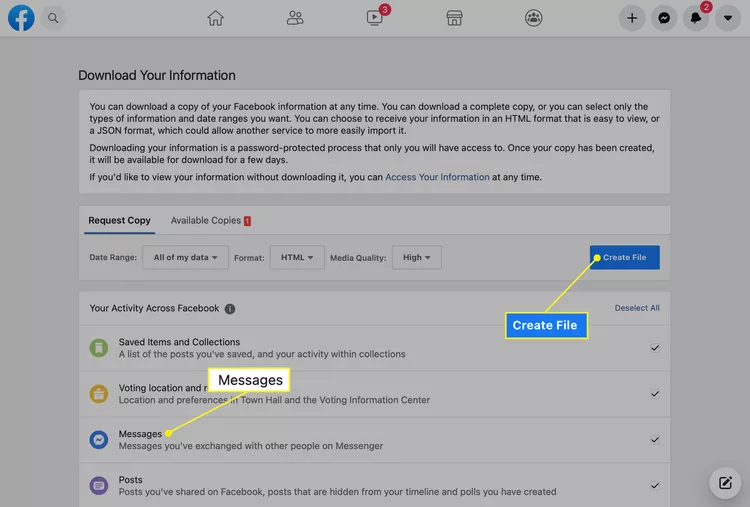
- Facebook alerts you when the report is complete and available for download. If you’re looking for deleted messages, look there.
Ask Your Contact
Your contact could still have a copy of the conversation even if you are unable to retrieve the message. Request that individual to reply to your messages, or have them snap a screenshot of the entire chat and give it to you.
FAQ
Can I find out if someone deleted my Facebook Messenger message?
You have no way of knowing whether the other party deletes the discussion since it will still be accessible to you. However, you will be informed when the message has been read.
Can I unsend a Facebook message?
Yes, but only after mailing it for ten minutes. Facebook messages may be revoked by selecting More (three dots) > Remove > Unsend while holding down the mouse button or tapping and holding the message.
How do I delete Facebook Messenger messages?
Open any chat in Facebook Messenger, then touch and hold or mouse over a message and select More > Remove > Remove for You to erase it. Choose More > Delete Chat to end a conversation completely.