While using snapchat you can only use two names: The 1st one is you username and the 2nd one is your display name. Your username is the name which your friends and family member will use to find your account. And it is being displayed on your profile. But the name which you use as a display name is what shows up above your all snaps, your stories, feeds and everyone’s snap map.
Until recently, snapchat restricted that you could only use your display name, but if you want to change your username you needed to make an entirely new account. But in recent updated they added a feature that lets you to change your username once a year.
Note: You can only change your username once a year so decide it carefully and wisely.
We are here to help you in both cases we are going to discuss the things which can help you that how to change your username on snapchat and display name also. While using both iOS and android phones.
Snapchat Username and Display Name Difference
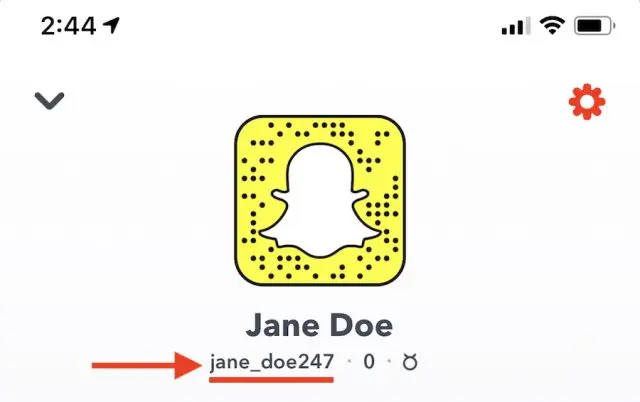
How to change your username on snapchat
Keep one thing in your mind before changing the username that once you change your username, then you will need to wait an entire year to change it again. And even after changing your username, your previous name will still be locked so no one else can use it.
- Open your snapchat, at the top-left corner of the screen click on your Profile Icon.
- To go for setting you have to click the gear icon in the top right corner on your profile.
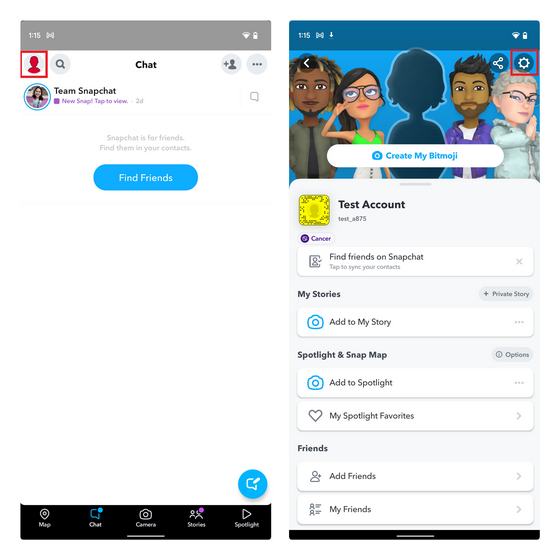
- Then first of all click at the username option, then click change username then click continue to confirm that you read all the restrictions and want to change it.
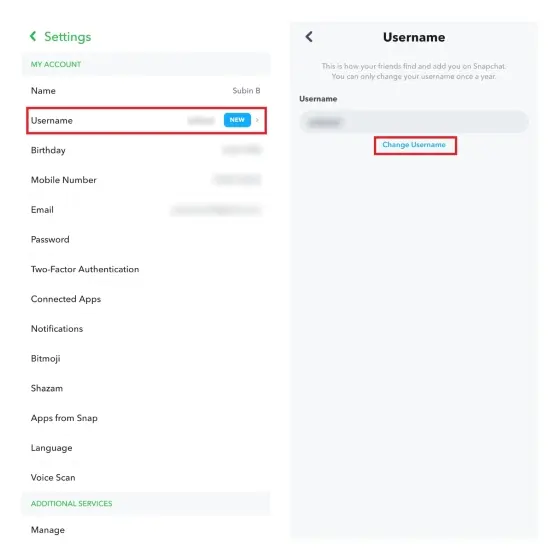
- Enter your new username and click at the Next. It must have to be unique you have to decide a name which nobody used it before. If you changed your name and want to back out without changing username, click the back arrow at the top-left corner instead.
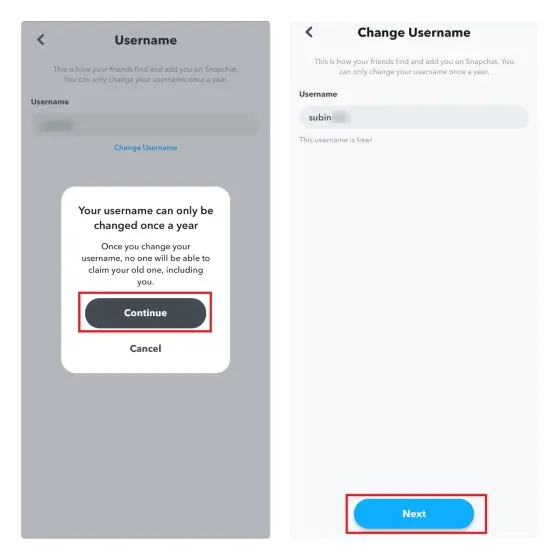
- After that you have to enter your snapchat account’s password to confirm that the original owner of this account wants to change it and then tap confirm.
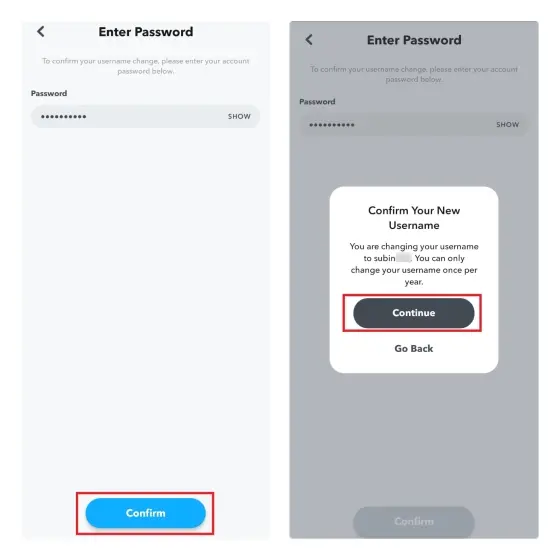
- That’s It. Your username has successfully changed.
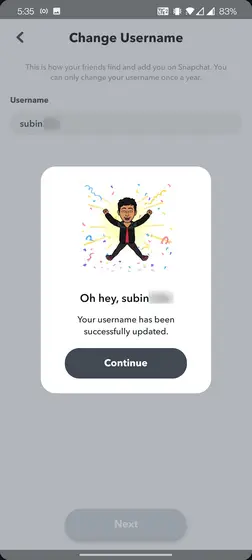
How to change your snapchat display name
- First of all, the main thing we have to do is open your snapchat, oops sorry for this statement everybody know this that a display name can’t be changed without opening snapchat.
- Tap at your profile icon in the top-left after that tap at the gear icon in the top-right side as we did that while changing the username. If you also want to change the username you can follow the steps which we discussed earlier.
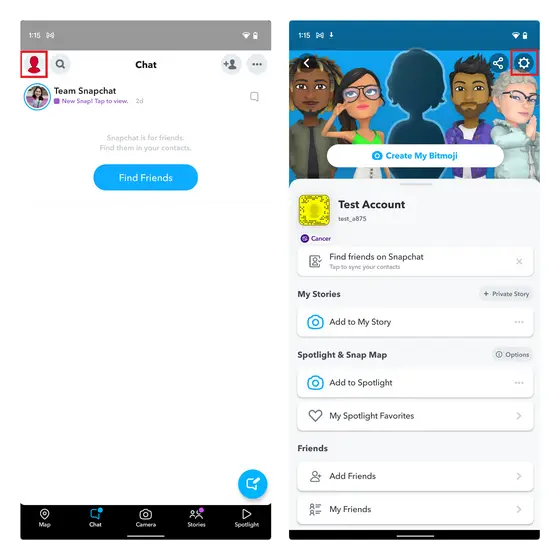
- After that select Name option.
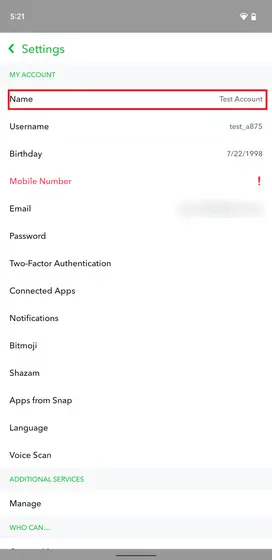
- Then type in your new desired and beautiful name and then tap on save.
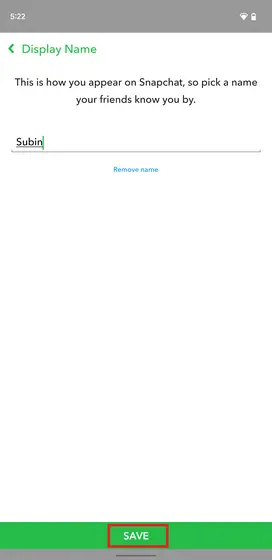
- Congratulations your displayed name has being changed successfully.
FAQ’s
Here are some additional responses to your commonly asked Snapchat questions.
On PC, am I able to change my snapchat display name?
Yes, you can change your display name and your Snapchat name on a PC. To do this, open Snapchat and click on your name in the top right corner. Next, click on the three dots in the top left corner and select “Edit Profile.” Under “Display Name” you can change your display name and your Snapchat name.
What should I do if my username was changed by someone else?
If you have been a User on our Site for a period of time and your Username has been changed by someone else without your permission, we ask that you email help@bullhorn.co to request that your Username be changed back to your original name.
Summary
If you want to change your username on Snapchat, you can do so by going to your profile page, clicking on the three lines in the top left corner, and then selecting “Edit Profile.” Under “Name,” you’ll see a list of all of your active usernames. Simply select the one you want to use as your new username, and press “Done.”

